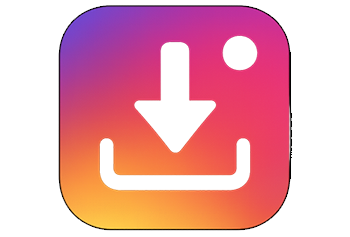Instagram Backup Guide: Protect Your Chats, Reels & Memories

Think Your Instagram Posts, Messages, and Memories Are Safe? Think Again.
Imagine this: You open Instagram expecting to revisit the heartwarming birthday messages from friends last year—or that one perfect sunset post you forgot to save. But it’s all gone. A hacked account, a glitch, or even accidental deletion can wipe years of memories in seconds.
If this has happened to you, you're not alone. Millions of users have lost access to valuable content simply because Instagram doesn't automatically back up data. Whether it’s disappearing DMs, deleted reels, or lost archives, the lack of an effective recovery system can leave users frustrated and helpless.
Backing up your Instagram account is no longer a nicety—it’s a necessity.
What You'll Secure
- 📷 Posts, reels, and stories
- 📩 Private messages and deleted conversations
- 🗂️ Archived folders and saved highlights
- ⚙️ Account settings and login history
You'll learn to use Instagram’s built-in tools and trusted, secure third-party applications to ensure nothing important is ever lost again.
What Makes This Guide Different
- 🖼️ Real screenshots of each backup step
- 🔎 How to read and recover Instagram messages from JSON files
- 📊 Tool comparisons for safety, cost, and ease of use
- ⏱️ Automate backups to "set and forget"
- 🛡️ Security recommendations to keep everything protected
💡 Pro Tip: Instagram data backups are delivered in .ZIP files filled with confusing folders and JSON files—don't worry. We’ll show you how to decode them, pull out messages, and organize your backup like a pro. (We’ll even link you to our free JSON viewer to make it easy.)
📊 Statistic to consider: In 2023 alone, Meta received over 515,000 data download requests—showing just how many users are now realizing the importance of preserving their digital assets.
You don’t need advanced tech skills or expensive tools. All you need is 20–30 minutes to run through this guide—and you’ll gain peace of mind knowing everything that matters on your Instagram account is finally safe.
Why Backing Up Your Instagram Matters
🚨 Common Scenarios Where Backup Saves You
Imagine spending years building your Instagram profile—curating photo feeds, saving inspiring Reels, and exchanging precious DMs—only to lose it all in seconds. It happens more often than you think.
Real Example: Maria, a fitness coach with over 11k followers, lost key client photos and testimonials when her account was temporarily disabled. Thanks to her weekly backup system, she recovered them and rebuilt her portfolio in days, not weeks.
💡 Pro Tip: Even your archived stories can disappear if your account is removed. Download your archive regularly to ensure permanence outside of Meta’s platform.
💥 What Happens If You Don’t Have a Backup?
Not backing up your Instagram account risks more than memories—it jeopardizes your professional presence and long-term digital sovereignty.
📊 According to a Statista report, over 13% of users have experienced hacking or unauthorized access attempts.
✅ Backups restore your control—giving you resilience against glitches, cyberattacks, and system errors.
✅ What Instagram Includes in Data Backups
If you want to safeguard your Instagram content, the first step is knowing what's actually included when you use Instagram’s native data download feature. Fortunately, Instagram gives you access to more than just your photos:
- ✔ Photos and Videos: All images and reels you've posted, including original file names and metadata.
- ✔ Stories (Archived): Any stories you’ve archived manually will be included in the download.
- ✔ Messages and Chats (Direct Messages): Conversations are saved in
.jsonfiles, including timestamps and usernames. - ✔ Profile Info: Your bio, username, email address, and other account settings.
- ✔ Comments and Likes: A detailed log of every comment and post you’ve liked or responded to.
- ✔ Search History: Your search queries and hashtag tracking entries.
- ✔ Settings and Preferences: Notification settings, blocked accounts, and more.
This comprehensive data package is sent to you via a downloadable link had requested through the Instagram Data Download tool. You’ll receive your data within 24–48 hours, depending on account size.
📌 Real-Life Example: If you’re an influencer who needs to keep a portfolio of past campaigns, this feature lets you archive client collaborations, captions, and even DMs with brand reps.
🚫 Limitations of Instagram's Native Backup Process
Although Instagram does offer a solid starting point, it’s far from perfect. Here’s where the built-in tools fall short:
- ✘ No Real-Time Backup: You must manually request your data each time. This means changes made after your download are not included.
- ✘ No Restore Capability: Instagram does not allow you to restore lost posts or conversations. Once deleted from the app, they’re gone.
- ✘ Data Format Isn’t User-Friendly: Most of the downloadable content (like messages and settings) arrives in
.jsonfiles, which are not instantly readable without a formatter or viewer. - ✘ Not All Content Is Included: Drafts, filters used, story views, and some metadata are excluded from the backup file.
- ✘ One File Per Request: Each request gives you a snapshot in time. There’s no chronological or automatic version tracking.
📊 Stat Check: According to a Statista report, 22% of users have lost access to an Instagram feature or content due to bugs or accidental deletions—often without any way to retrieve the data.
💡 Pro Tip: When requesting your Instagram data, always select the HTML format (instead of JSON) if you want a more visual and user-friendly version of your backup. That way, you can preview your data in-browser instead of parsing code lines.
📊 At a Glance: Backed Up vs. Not
✔ Included
- Photos & Videos
- Stories (Archived)
- Messages (DMs)
- Profile Info
- Comments & Likes
- Settings
✘ Excluded
- Draft Posts
- Story Viewers
- Filter Info
- Post Restoration
- Live Video Replays
On Mobile App (iOS & Android)
If you're using Instagram on your phone (which, let’s be honest, most of us are), here’s how you can request a full backup of your account:
- Open the Instagram app and go to your profile.
- Tap the three-line menu icon (☰) in the top right corner.
- Go to Settings and Privacy > Accounts Centre.
- Select Your Information and Permissions > Download Your Information.
- Choose the type of data you want (Instagram only or across Meta apps).
- Input your email address to receive the download link.
- Tap Submit Request. You’ll be prompted to enter your account password for security.
On Desktop/Web
If you prefer using a computer or need to organize your backup files efficiently, here’s the browser-based method:
- Go to instagram.com and log in to your account.
- Click your profile picture in the top right and select Settings.
- In the left sidebar, click Privacy and Security.
- Scroll down to the Data Download section and click Request Download.
- Select your preferred format (JSON or HTML) and type in your email address.
- Click Next, enter your password, and click Request Download.
Step-by-Step with Screenshots
For those who prefer visuals, here’s a quick breakdown along with screenshots from the iOS version of Instagram:
- Step 1: Navigate to Settings and Privacy from your profile.
- Step 2: Tap into Accounts Centre and locate Download Your Information.
- Step 3: Choose Instagram (if you also use Facebook), set email destination, and select JSON format.
- Step 4: Submit request and await the download link via email.
We recommend taking screenshots of each step for future reference, especially when managing multiple accounts.
How Long It Takes and What to Expect in the Email
Once your request is submitted, Instagram typically sends a download link within 15 minutes to 48 hours. The timing depends on the volume of content in your account.
When your download is ready, Instagram sends an email with this subject line: "Your Instagram information". The email will include a link labeled Download Information.
- The download link is only active for 4 days. Be sure to save the files immediately.
- You’ll receive a .zip file containing folders like: messages, photos, videos, stories, profile info, comments, account settings, searches, and more.
- The file size can range from a few megabytes to several gigabytes, depending on how active you are.
When I backed up my personal Instagram (6 years active with moderate activity), I received the email in about 2 hours. The zipped file was 1.8 GB and included folders for chats, media, and interactions I hadn’t seen in years.
📥 Backing up may sound technical, but once you do it the first time, it becomes second nature — and the peace of mind is worth it.
🗂️ Navigating the Folder Structure
Once Instagram processes your data request, you’ll receive an email with a link to download a ZIP file. When extracted, this folder can look overwhelming at first—especially if you’ve used Instagram for years.
Here’s a quick overview of what you’ll find:
- 📨 messages/ – All your DMs, message requests, and group chat history.
- 🎞 photos/ and videos/ – Every photo, video, story, reel, and media file you’ve uploaded.
- 💬 comments/ – A log of all comments you've made on posts (yours and others').
- ❤️ likes/ – Your entire like and reaction history across posts and stories.
- 👤 profile.json – Your bio, profile settings, username, and linked accounts.
- 🔗 followers_and_following/ – Lists of followers, followings, and pending requests.
The structure can change slightly depending on how long you've used Instagram and what features you used most. But these core folders are consistent across all downloads.
📑 Understanding JSON Files (Messages, Comments, Settings)
Most of your Instagram data comes in JSON format. JSON (JavaScript Object Notation) is a structured file format used to store data in a readable way—but only if you know where to look.
Here’s what JSON files usually contain:
- 💌 messages.json: Direct message threads including timestamps, usernames, and message content.
- 📝 comments.json: A list of all comments you’ve left or received, including when and on what post.
- 👨🔧 profile.json: Your bio, name changes, security settings, and contact info.
- 📌 saved.json: All posts you've saved to your collections.
These files aren’t human-friendly by default. You'll need a tool to read them properly—and we'll cover that next.
🔍 How to Open and Read Instagram Messages in JSON Format
- Unzip your backup folder.
Locate the
messages/subfolder. Open the individual thread files (e.g.,chat_with_Username.json). - Use a JSON-friendly viewer. Open the file using a free tool like JSONEditorOnline or a code editor like Visual Studio Code.
- Scan for readable data.
You’ll see data in this pattern:
"sender_name": "Jane Doe", "timestamp_ms": 1671123456789, "text": "Happy Birthday!"Convert timestamps using an epoch timestamp converter to see when each message was sent.
🛠️ Use Our Free JSON Formatter Tool
We created a dedicated and secure Free Instagram Message JSON Formatter for readers like you. It instantly turns your raw conversation files into an easy-to-read format—separated by sender, date, and message thread.
No sign-up, no data storage—100% client-side processing for full privacy.
👉 Try the formatter nowHere’s the truth: once you delete a message on Instagram, it’s gone from the app — permanently. Instagram doesn’t offer a built-in “undo” feature or recycle bin for deleted DMs.
However, if you’ve previously downloaded your Instagram data using Instagram’s official data download tool, you may still be able to view deleted messages from the backup, even though you can't restore them directly into the app.
- Open your downloaded Instagram backup folder (usually a .zip file).
- Navigate to
messages>inbox. - Look for
message_1.jsonor similar files. - Open these using a free JSON formatter and viewer.
Note: This lets you view but not import messages back into Instagram. Currently, there’s no official or safe way to re-upload messages to your Instagram inbox.
Once you’ve downloaded your Instagram data, your archive will contain full-resolution versions of your:
- Uploaded photos
- Video posts and reels (MP4 format)
- Archived stories (if saved)
- Reupload lost content: Restore old posts to your new account if your original was hacked or deleted.
- Create highlight reels: Re-edit archived reels into YouTube Shorts or TikTok videos.
- Offline backup: Store precious memories on an external drive, especially if they contain meaningful DMs or story replies associated with them.
This is a critical distinction most users misunderstand. Instagram offers data download, not data restoration.
- View your data offline (photos, videos, messages, etc.)
- Use deleted content manually — repost, edit, save, or archive it elsewhere
- Automatically re-upload conversations into your IG DMs
- Restore your followers or account settings in bulk
- Recreate your account history or analytics with one click
Need help navigating your backup files? Download our Instagram Backup Checklist to organize everything the smart way.
🛡️ Why Set Recurring Backups
Imagine this: you spend months growing your Instagram presence—curated posts, valuable DMs, story highlights—and then one day, you lose access. Maybe it's a hack. Maybe it's an account ban without warning. Either way, if your last backup was weeks—even days—ago, the damage could be permanent.
Instagram doesn't automatically protect your data. That means responsibility falls on you to regularly back it up. Setting automated, recurring backups ensures you never forget, and your content is preserved continuously.
- ✅ Consistency: Scheduled backups keep your account protected without taking up your time.
- ✅ Peace of mind: Know you're covered in case of mishap, deletion, or technical glitch.
- ✅ Time-saving: No need to remember when or how to do manual exports.
🛠️ Best Automation Tools & Apps
While Instagram’s native data download doesn’t support scheduling, third-party tools step in to fill the gap. The best options offer automated data pulls, broad compatibility, and secure storage integrations.
Here are some highly rated tools users trust for recurring Instagram backups:
- 📦 InstaPort.me – Offers automated data exports and supports media and metadata sorting. Simple UI for beginners.
- 🔐 SocialSafe (Digify Backup) – Creates a secure, searchable archive of your Instagram data on your local machine or cloud. GDPR-compliant backup handling.
- 📲 IFTTT (If This Then That) – Automates backup workflows like: “If I post on Instagram, then save it to Google Drive.” Custom triggers make it highly adaptable.
- ⚙️ Zapier – Similar to IFTTT but built for power users and businesses. You can design multi-step workflows that include posting, logging, and storing across multiple platforms.
Most of these tools include both manual export and scheduled automation modes. Choose one that aligns with how often you post and where you prefer to store files (cloud vs local).
☁️ How to Sync with Google Drive, Dropbox, OneDrive
Once you've set up your backup tool, syncing it with a cloud platform like Google Drive, Dropbox, or OneDrive adds another layer of protection and accessibility.
Here's how to sync most tools with your preferred cloud storage:
- 📁 Google Drive: Most apps like Zapier or IFTTT include direct Google Drive integrations. Sign in with your Google account, select the backup folder, and choose the format (e.g., compressed ZIP, JSON, or plain media files).
- 📦 Dropbox: Tools like SocialSafe allow drag-and-drop connection to Dropbox API for real-time syncing. Pro users often set Dropbox as a recurring mirror location.
- 🗂️ OneDrive: Microsoft users can set OneDrive as their default archive location through the desktop sync client or via a Zapier flow.
These integrations enable seamless, cross-device access—ideal if you manage Instagram on multiple devices or consistently work from both mobile and desktop.
📊 Comparison Table: Features, Price, Security Levels, User-Friendliness
Using third-party tools to back up your Instagram data can offer far more flexibility and automation than Instagram’s built-in options. But not all tools are equal when it comes to features, pricing, and safety. Below is a side-by-side comparison of the most popular third-party Instagram backup solutions.
| Tool Name | Core Features | Price | Security Level | User-Friendliness |
|---|---|---|---|---|
| 4K Stogram | Download posts, videos, stories, and tagged content; scheduled backups | Free / Premium (from $15) | Local storage; no cloud sync; encrypted downloads | Simple desktop UI, set-it-and-forget-it |
| Inflact | DM export, image downloader, bulk backup for influencers | Starts at $37/month | Cloud-based; 2FA enabled; GDPR-compliant | User-friendly dashboard |
| iMobie PhoneRescue | Advanced data recovery, including Instagram app data | One-time purchase from $49.99 | End-to-end encryption; trusted globally | Requires connecting your phone; tech-savvy users preferred |
| SocialSafe / Digi.me | Stores full data archives from multiple platforms | Freemium; premium from $6.99/month | Zero-access cloud platform; user data stays local | Clean design; great for multi-account backups |
| BackupLab | Automated cloud-to-cloud backups; Instagram & more | Custom pricing | ISO 27001-certified data centers | Best for businesses & agencies |
Always pair third-party tools with encrypted cloud storage (e.g., Google Drive with 2FA) to ensure backups are both secure and accessible if your device is lost or stolen.
⚖️ Official vs. Third-Party: What You Should Know
Instagram allows users to export their data through its native tools, but these have key limitations:
- 🚫 No automation — you must manually request a data export every time
- 🕒 Lack of real-time or recurring backups
- 📦 No in-app solution to restore deleted posts or messages
- 🔧 JSON format is hard to read without technical know-how
In contrast, third-party tools offer:
- ⏱️ Scheduled or real-time backups of posts, DMs, and stories
- 🧾 Readable formats like PDF or HTML
- ☁️ Integration with cloud storage for auto-syncing
- 🔁 Restoration options or viewing interfaces for deleted chats
However, with this flexibility comes risk. Many tools operate outside Instagram’s API guidelines, so choose your software wisely (see vetting tips below).
🛡️ Are These Tools Safe? How to Vet Before Use
- 🔒 Check for HTTPS & Data Encryption: Legitimate sites must use SSL encryption (look for “https” and the padlock).
- 📃 Review Their Privacy Policy: Does the provider store your data or just process it locally? Transparent policies are a must.
- ⭐ Look for Independent Reviews: Search for the tool’s name on Trustpilot, Reddit, or tech review blogs (like TechRadar or CNET).
- 🚫 Avoid Free Tools That Seem Too Good to Be True: Many inject ads, malware, or data trackers into your device.
- 🔐 Use Temporary Passwords: Before using any account-connected tools, change your Instagram password after backup is complete.
- ✅ Verify API Access: Tools made with official Instagram Graph API access are generally safer.
📌 Example: Casey, a social media manager, once used a backup tool advertised on a low-quality site without checking reviews. Her account was compromised in less than 24 hours. Since then, she only uses tools with verified user reviews and stores backups in encrypted folders on her company's Google Workspace.
If you're unsure about a tool, test it using a secondary Instagram account first before granting access to your primary profile.
❓ Can Deleted Messages Be Recovered?
If you've accidentally deleted an important message on Instagram, you're not alone. Unfortunately, once a chat is deleted directly from the app, there’s no native way to recover it within Instagram. Even archived chats are not stored long-term unless you actively download your data beforehand.
That’s why it’s critical to regularly back up your messages — ideally before deletion ever happens. Instagram’s Data Download feature can sometimes retrieve chats that are no longer visible in the app but still exist on their servers.
messages.json file—even though it had vanished from inside the Messenger app.🧩 How to Extract Instagram Messages from Backup File
After you request and receive your Instagram data download (via email or in-app), here’s how to extract your chats from it:
- Unzip the download folder on your device (mobile or desktop).
- Open the
messagessubfolder inside. - Locate the file named
your_username_direct_messages.json. - Use a JSON Formatter to cleanly view the contents.
- Look for conversation threads by
participantsand match them to message bodies undermessages.
The chat content will include:
- Timestamps of sent/received messages
- Exact message text and emojis
- Links to any media files shared
- Statuses (seen, delivered, etc.)
📱 Using Apps to Save Instagram DMs Automatically
For users who need ongoing or automated Instagram chat archiving—especially brands, influencers, and customer support accounts—there are third-party tools built specifically for backing up DMs.
- Archivist – Designed for influencers and public figures to save chats securely.
- Zapier – Can help trigger Instagram backup events using automation with approved Instagram Business integrations.
- PhantomBuster – Offers Instagram scrapers that can copy DMs and export them on a schedule, depending on your subscription plan.
Always verify that the app you use is Instagram API-approved and follows Meta’s Data Policy to avoid account suspension.
Step 1 — Request Your Data
Open Instagram > Settings > Privacy & Security > Download Data
Step 2 — Locate Messages File
Access the unzipped folder > messages > .json file
Step 3 — Read It Using JSON Tool
Use an online reader like JSONFormatter.org for clean message view
📌 Key Takeaways
- ✅ Instagram does not automatically back up your data — you have to start the process yourself.
- 📤 You can export chats, photos, reels, stories, likes, and settings using Instagram’s built-in tools or trustworthy third-party apps.
- 🛡️ Automating your backups and storing them in a secure location (like an encrypted external drive or private cloud service) is the best move for long-term peace of mind.
Imagine spending years building a digital portfolio, then losing it all because your account was hacked or mistakenly deleted. That’s not just frustrating—it can be devastating. One Instagram user experienced this firsthand when their account was suspended during a policy update. Without a backup, years of personal stories and client DMs vanished overnight. Don't let that be you.
Don’t just back up once. Schedule automated monthly exports and store them in at least two separate locations—this is known as the 3-2-1 backup rule and is considered a gold standard in data protection.
According to a 2023 study published by Verizon, nearly 37% of data losses are due to poor backup practices—not hacking. The issue isn’t always external threats—it’s a lack of preparation.
🚀 Take Action Now
✅ Download our free backup checklist now to secure your entire Instagram account in less than 15 minutes.
🖼️ Need help using your backup files? Check out our full video tutorial that walks you through decoding your Instagram message backups, step-by-step.
❓ Q1: What’s included when I back up my Instagram account?
When you request your data from Instagram, the backup includes almost everything you've ever shared or interacted with on the platform. Instagram sends you a downloadable .zip folder that contains:
- 📷 Your photos, videos, and profile media — including Stories (archived), Reels, and posts
- 💬 Messages from DMs and group chats (in JSON format)
- 👍 Comments, likes, and followers/following lists
- ⚙️ Settings, login history, account creation date, and past usernames
- 🔍 Search history and interactions like saved posts and story replies
❓ Q2: Can I recover deleted Instagram messages using a data backup?
Yes — but with important limitations. If you initiate a data download before the messages are permanently deleted from Instagram’s servers, those conversations will appear in your JSON backup files.
However, if the messages were deleted and you requested your backup after that, they’re likely gone for good. Instagram does not allow full message restoration within the app.
❓ Q3: How do I read Instagram messages in the JSON backup file?
Instagram stores messages in JSON format — a structured text file that looks intimidating at first glance. But it’s easier to navigate with the right tools:
- 📁 Locate your
messagesfolder inside the backup .zip - 🧾 Open the
messages.jsonfile using a free online JSON viewer like JSONFormatter.org - 🔍 Search by contact name or scroll with expand/collapse to view full message history
❓ Q4: Are third-party Instagram backup apps safe to use?
Some are, many are not. Because Instagram holds sensitive personal data, using unverified third-party apps can pose huge risks — from privacy breaches to account deactivation for terms violations.
Stick with reputable tools that:
- 🛡️ Have strong user reviews on trusted platforms (e.g., G2, Capterra)
- 🔐 Use OAuth (official login delegation) instead of asking for your password directly
- 📃 Offer transparent policies about data storage and deletion
❓ Q5: How often should I back up my Instagram account?
It depends on how active you are—but regular backups are key:
- 🗓️ Weekly: Ideal for content creators, social media managers, or accounts running ads and high-volume DMs.
- 📆 Monthly: Best for casual users wanting peace of mind and occasional history logs.
- ⚠️ Before major deletions or changes: Always back up before deleting posts, switching usernames, or deactivating your account.